Changelog
Follow up on the latest improvements and updates.
RSS
Thank you so much for all of your passionate ideas! Our suggestions board is now closed.
If you'd like to keep sharing your ideas, suggestions, and requests with us, please feel free to contact us!
For new features, please check out our blog and social media feeds at the links below.
🎉 Click and You’re In
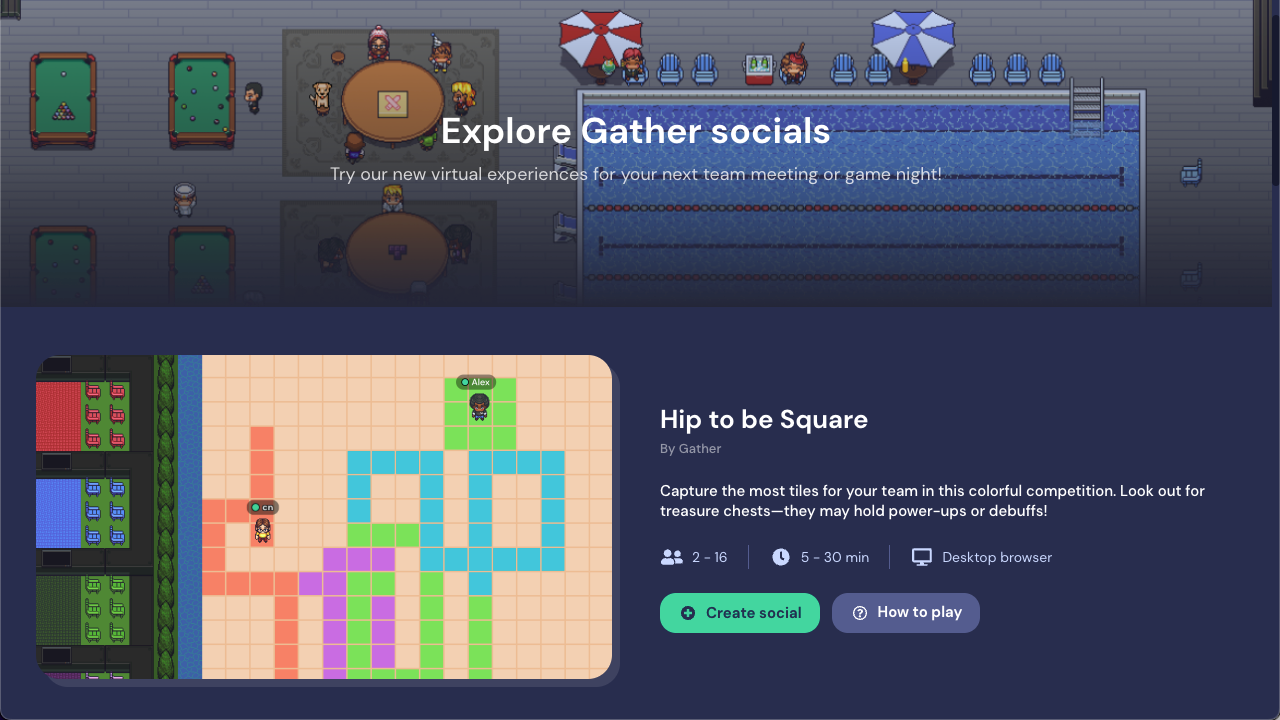
To help your team easily reconnect and share joyful moments together, we’re creating fun new team socials within Gather. One of our new experiences is Hip to be Square, a colorful competition to claim the most squares for your team. Just head to https://app.gather.town/team-socials, select
Create social
, and you’ll instantly have a social Space ready to share.Remember, Gather Socials for Teams are
completely free
for teams under 25 people! 🌳 A Lark in the Park
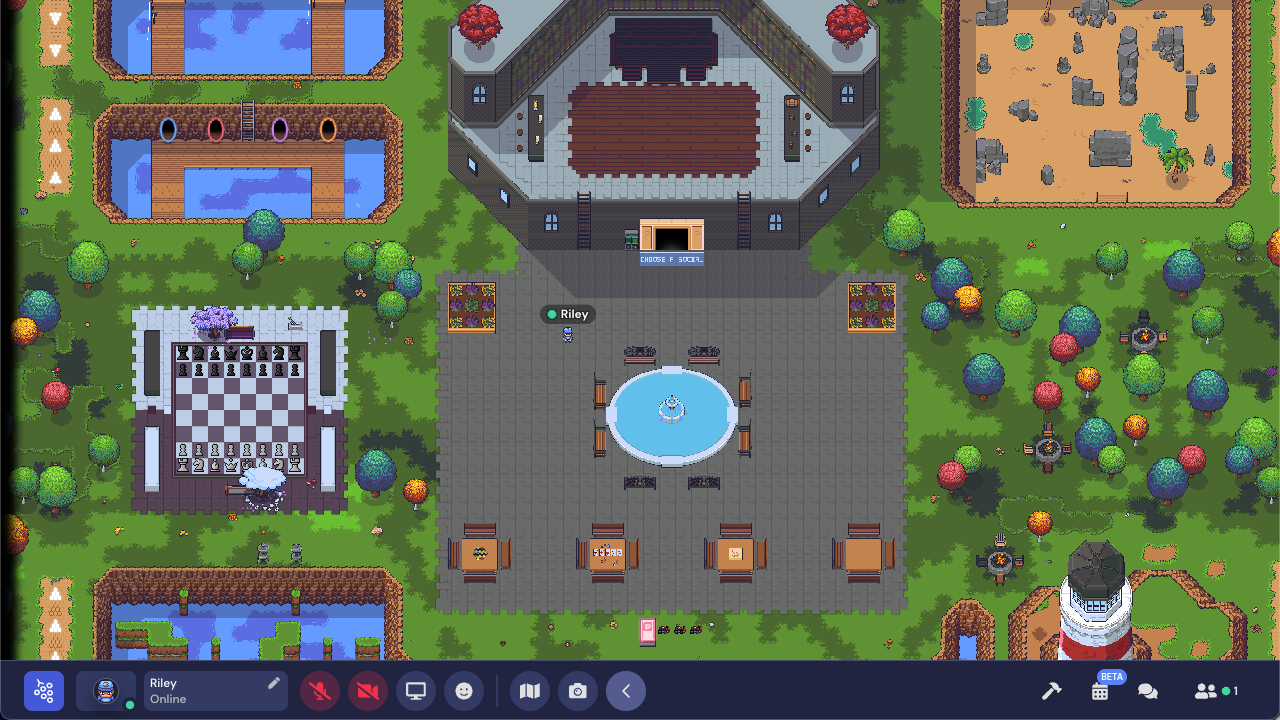
As you’re exploring Gather Socials, you may stumble upon a fun-filled park Space. In this park, we’ve hidden all kinds of new features and classic games, including poker and Draw Battle. If you find yourself in the park, share the URL with your team to explore this interactive Space together.
🦋 More Updates and Bug Round Up
- Added Reduce FPS when tabbed awayinUser Settings>Graphicsto reduce frames per second (FPS) when you’re tabbed away from Gather. This setting is enabled by default to improve your computer’s performance.
- Updated Rec Room object to offer four socials: Hip to Be Square, poker, talent show, or grand prix.
- Added more informative messages for loading.
- Updated the character picker so that changes save when you are finished editing, instead of reflecting each modification in real time.
- Fixed name tag issue so that your name is centered above your character.
- Fixed Mapmaker issue so you can successfully upload a background after using walls and floors.
- Note:There will not be a product update on May 10 because we’ll be Gathering for an in-person retreat May 9-13. During the week, our team will be available 1 hour daily to check in on time-sensitive email requests.
📦 Introducing Box Select
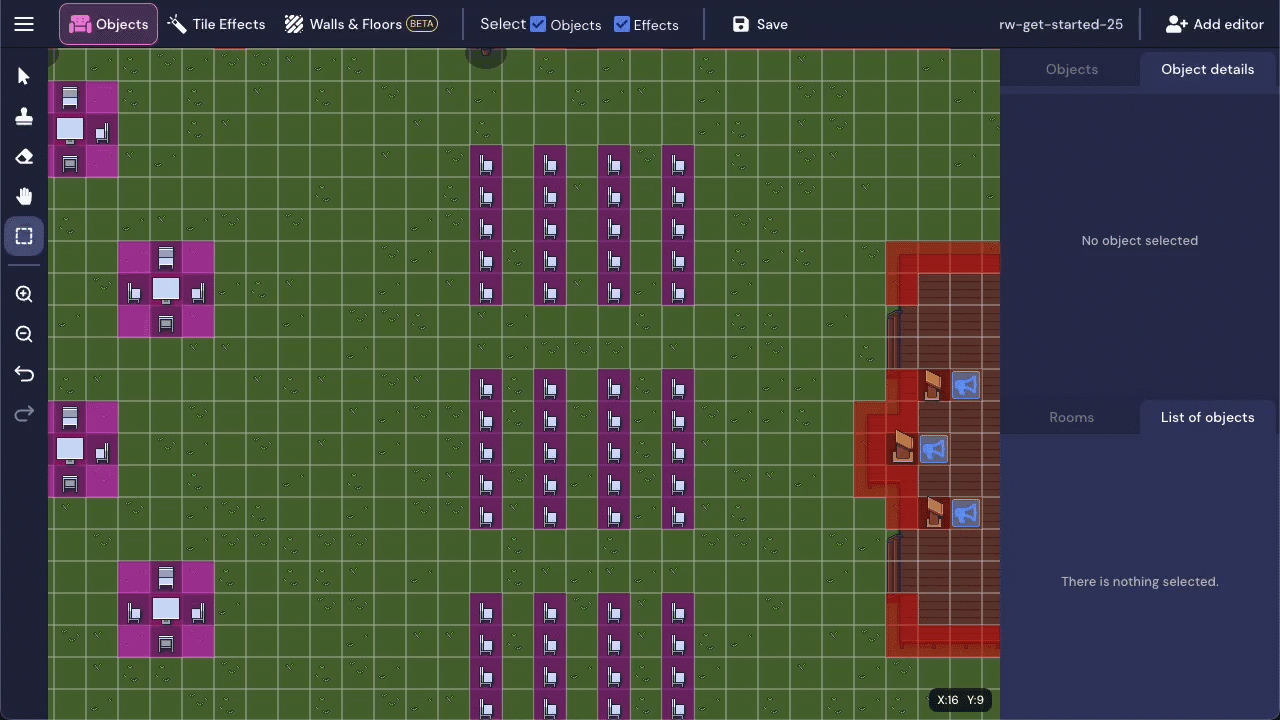
We’ve added Box select (keyboard shortcut: G) in the Mapmaker. Now you can select multiple objects and/or tile effects to move, copy, or delete them. By default, the tool selects both tile effects and objects; in the Top Nav Menu, you can choose to limit your selection to just objects or just tile effects.
🦋 More Updates and Bug Round Up
- Added messages to password doors so you know if no password has been set, if your update to the password was saved, or if you entered the wrong password.
- Updated the guest list feature so that Space Admins are not locked out of the Space if they forget to add their email to the .csv file.
- Fixed Q&A download feature so that answers provided during the session in the chat display in the downloaded file.
- Fixed auto-scrolling in Chat so that the newest message is visible without scrolling.
- Implemented fixes for some connection issues, with updated messaging and better data reporting. More improvements coming soon!
🏝 Try to Escape the Island
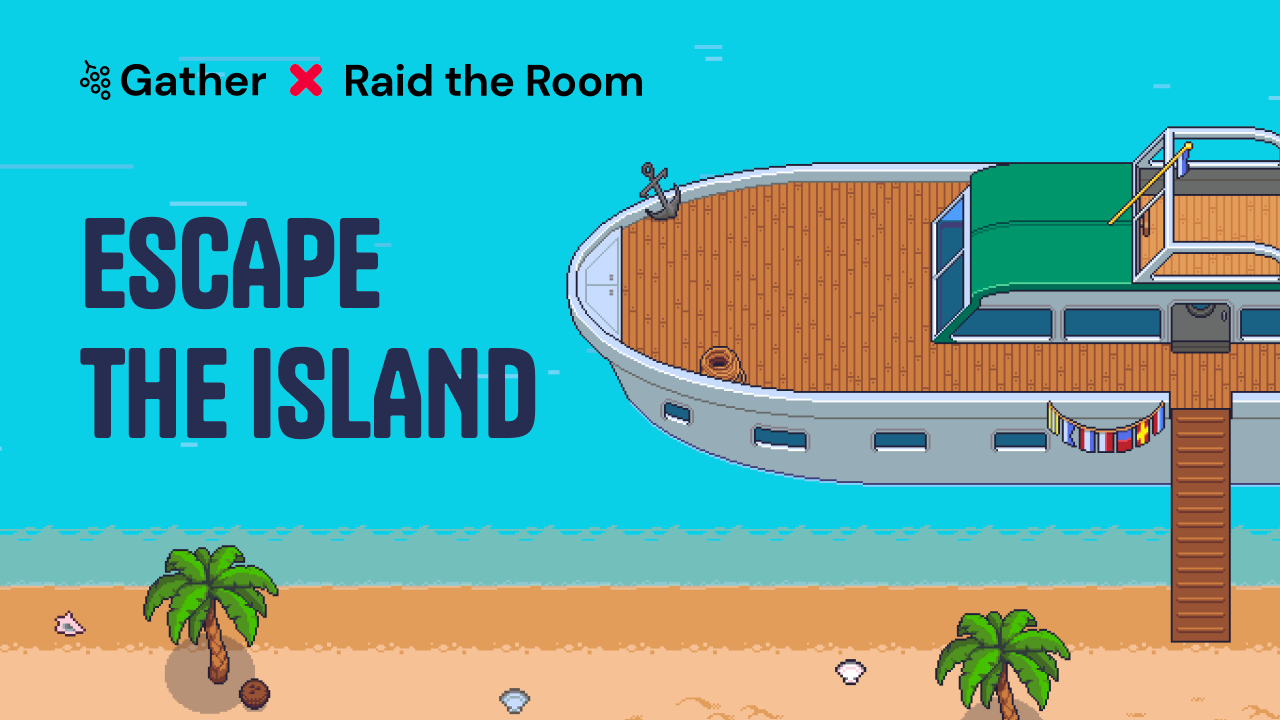
Gather has partnered with Raid the Room to create a virtual escape room experience! Do you have what it takes to escape the island? Work together in a team of 2-6 people to solve puzzles and conquer all five levels before you miss your ride home. Check it out on the
Explore
tab from your Gather homepage. 🏎 Go-Karts for All!
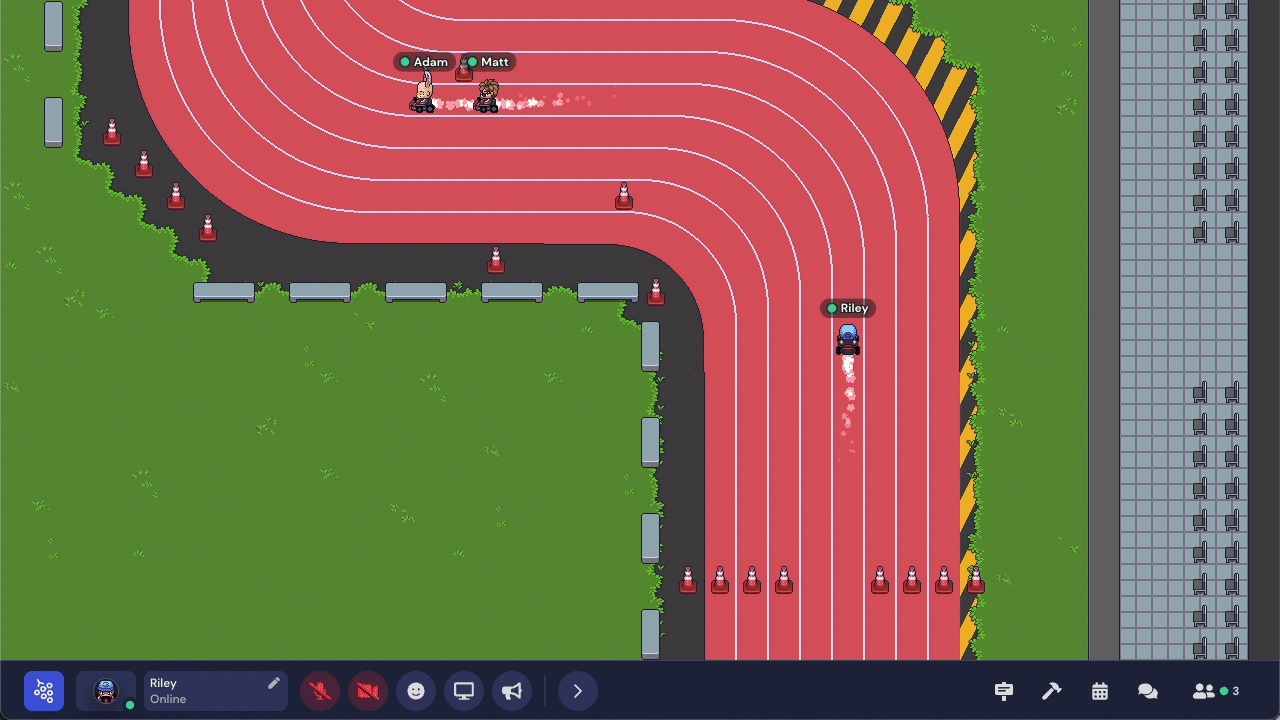
Go-karts have been moved to Extensions, and they are now available in all Spaces! Open
Extension Settings
in the Mapmaker, then activate GoKarts
. Next, add a go-kart station to your Space from the Object Picker. Wait a few minutes, then go-karts show up to the right of the station. Just press “x” to hop on a kart and you’re off to the races! Read more on the go kart extension.🦋 Less Flashy Updates and Bug Round Up
- Added a shortcut for Admins to spotlight someone with their hand raised in an Event Space. Hover on their name in the Participants list to select the Spotlight (megaphone) icon.
- Released larger office templates for Remote Work Spaces for up to 150 people. (50% rollout)
- Removed heatmap in Event Spaces, returning to standard mini map.
- Fixed issue so that disabling screen share works correctly.
- Fixed issue so that people who are not signed in can successfully create a Space.
- Fixed Rec Room in Remote Work Spaces so that you can successfully choose your social.
- Fixed photo mode in Event Spaces so that anyone with video turned off is hidden from the screenshot (no longer shows broken image).
new
fixed
Updates for April 12, 2022
🐶 Office Pets
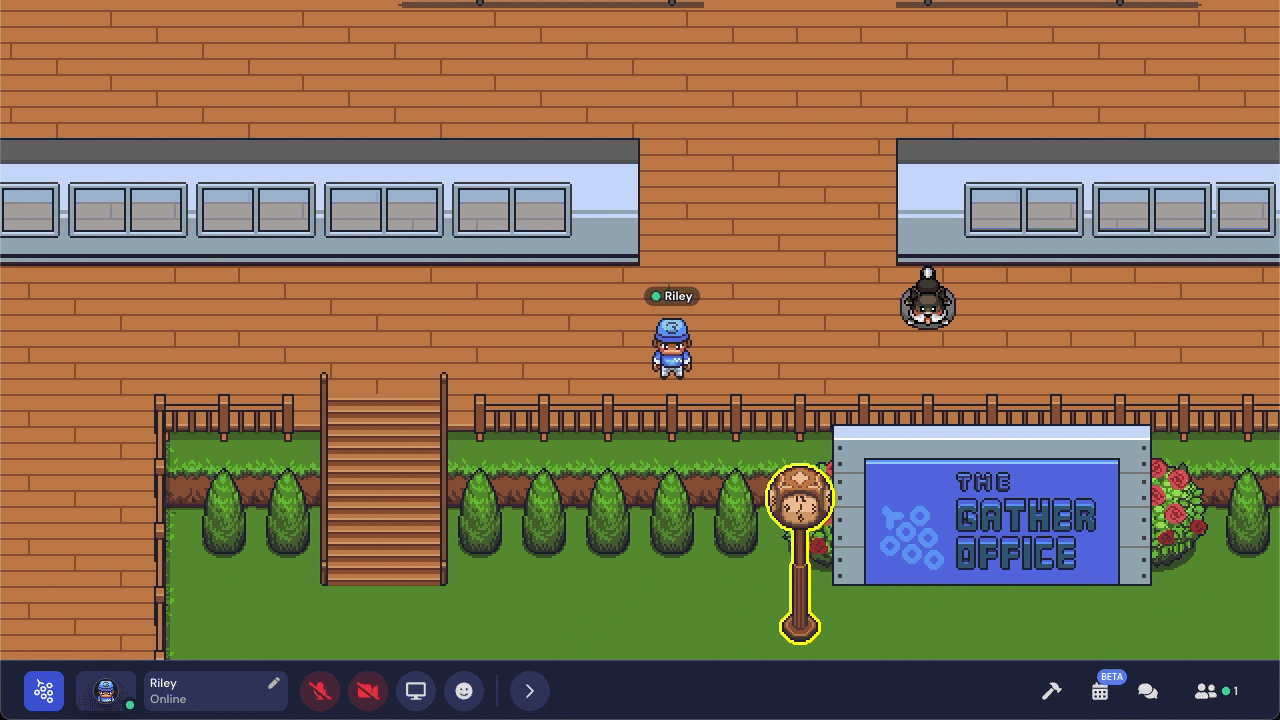
One of our most requested features is live—you can now add a dog to your Space! Open Extension Settings in the Mapmaker, then activate Pets. Next, add a pet bed to your Space from the Object Picker. Your office pup will hang out in their bed until you walk up and press “x” to pet them. After some good pets, the pup follows you around the office!
📸 Photo Mode
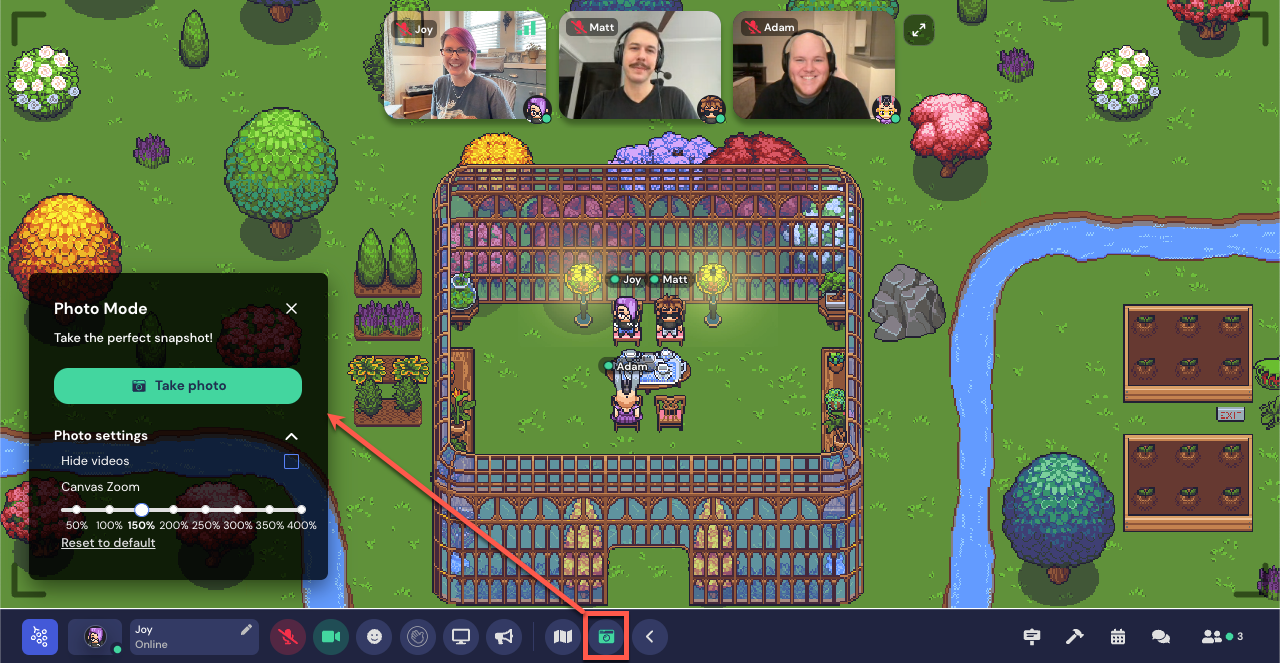
Capture your picture-perfect moment in your Gather Event Spaces with the new photo mode. You can choose whether to include your videos and change the zoom level. Once you’ve snapped the picture, you can download the image to your computer to treasure forever.
🔇 Mass Mute
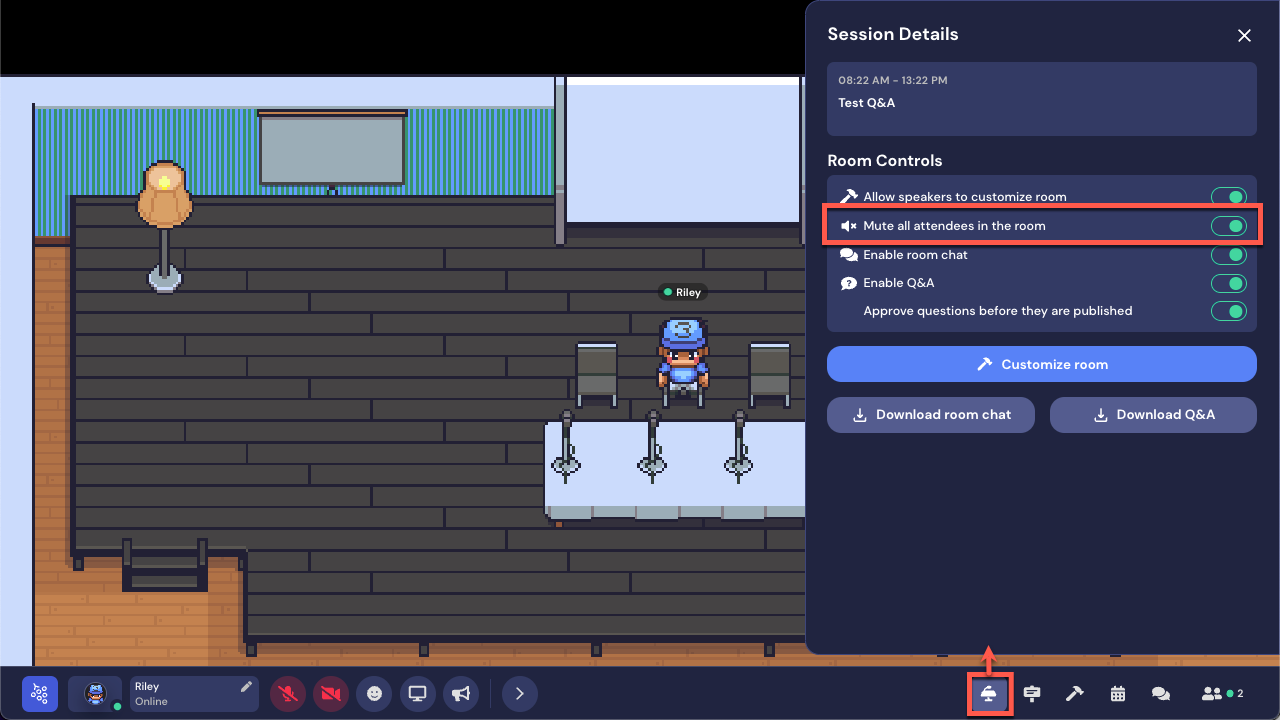
In new Event Spaces that have scheduled sessions, the Speaker, Mod, or Admin can mass mute everyone in the Room during the session. Session attendees will see a message that the host has muted audio.
🦋 Less Flashy Updates and Bug Round Up
- Added funfetti to Event Spaces. Just press “f” to shoot funfetti!
- Updated Do Not Disturb mode in Remote Work Spaces. Use Ctrl/⌘+U or select Do Not Disturb from your personal menu to stop all incoming and outgoing a/v connections. Anyone who walks up to you will see a Do Not Disturb label on your video feed.
- Added presenter mode to screen sharing in Event Spaces so that the presenter and participants can click to indicate a spot on the screen.
- Added the audio un-mute sound to remind you that your audio is now on when returning to Gather after being tabbed away. This only applies if you have auto idle mute enabled in Settings.
- Updated Event Spaces to allow adding a Space-wide calendar in Space Settings to replace the session schedule. Use the Space-wide calendar if you need to create custom Spawn links.
- Limited Room and Q&A chat history to 2 weeks for Event Spaces with chat enabled during a session.
- Deprecated the legacy navigation. You can no longer toggle Nav 2.0 off from Settings.
- Removed “Open to Chat” from Event Spaces.
- Fixed announcements showing off screen in Event Spaces.
- Fixed screen sharing issue while spotlighted.
- Fixed issue of users disconnecting when following someone into a new Room.
- Made improvements to reduce frequency of black screens.
new
improved
fixed
Updates for March 29, 2022
Hold onto your hats—have we got some updates for you!
🏗 On-Demand, Customizable Event Maps
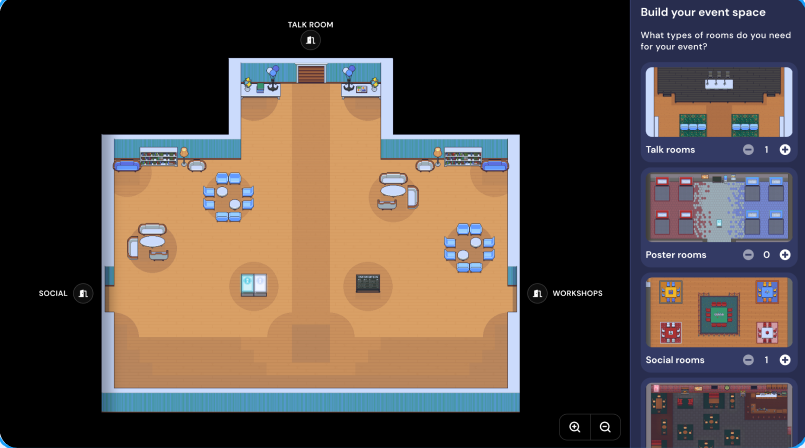
Wanting to host an event, but can’t find the right template? Check out our new Event Space creation flow. Answer a few questions, add or remove certain room types, and voila! A lovely Space that’s just the right size, tailored to your event’s needs with an inviting lobby to welcome your guests in.
Hosting three panel discussions at the same time? Add three Talk Rooms to your Space. Need a place for people to socialize in? Add a game room in a single click. No need to connect Rooms or find the right template—it’s all automatically done for you!
To try it out:
- Go to your Gather home page (https://app.gather.town/app)
- Select Create Spacein the upper right corner, and
- Choose Organize an Eventwhen asked what you’re creating the Space for.
📆 In-Space Event Schedules
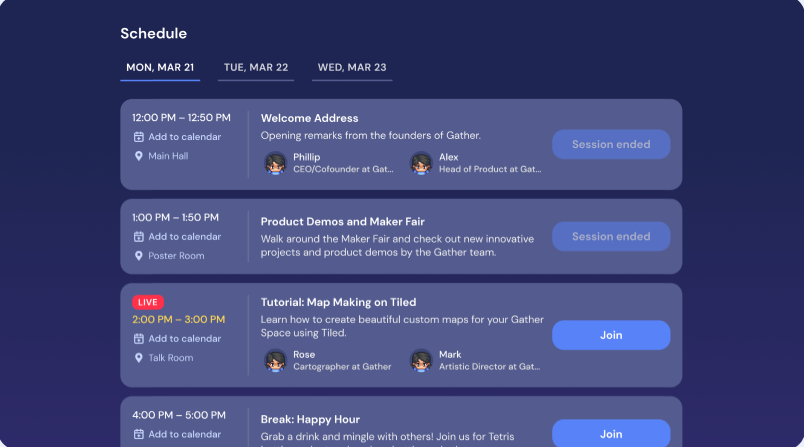
After creating an event and preparing your Space, you can assign sessions to specific Rooms! Whether you’re hosting talks, workshops, or socials, you can add everything that’s happening at your event into Gather. Sessions will appear on the in-Space schedule and on your event landing page.
When the session starts, guests can select
Join
from the landing page schedule to teleport directly to the session’s location. If the guest is already in the Space, they can select Let’s Go
from the session description to follow a dynamic line to the Room. Event Editors and Owners can edit and update the schedule through the event’s checklist, available from the
Events
tab on https://app.gather.town/app.🎤 Talk Rooms with Moderated Q&A
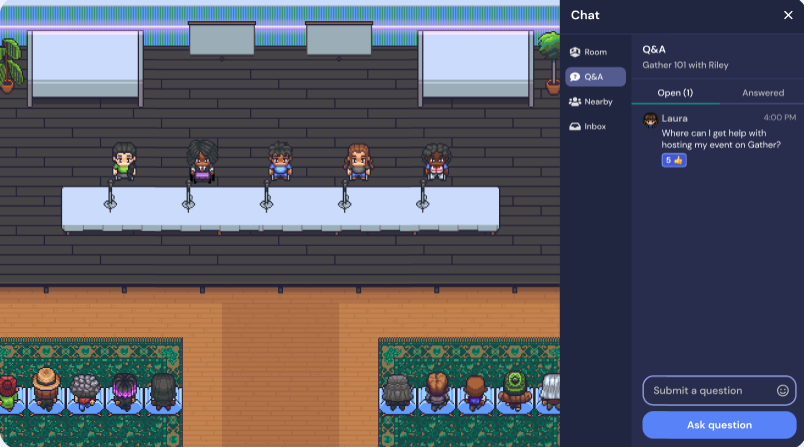
Hosting a talk or presentation? Don’t worry—we’ve got it covered. We’ve created Talk Rooms for speakers to host their keynotes, panel discussions, and presentations in! You can invite speakers to specific sessions, and they’ll receive an email to join your event. After accepting your invite, they can create a speaker profile that will be showcased on the schedule and in the Talk Room.
From their Talk Room, speakers select
Session
panel
(podium icon) in the toolbar to customize the Room and manage special presentation features. A key Talk Room feature is the new moderated Q&A. Key Q&A details:- Moderated Q&A is only available during scheduled sessions.
- Speakers, Mods, and Admins can manage Q&A, choosing whether to turn on the feature and whether to approve questions prior to publishing them.
- Attendees ask their questions during the session. Others in the Room can upvote the question in the Chat by giving it a thumbs up.
- The Speaker, Mod, or Admin can type a response or answer live.
- Speakers, Mods, and Admins can download the Room chat and Q&A after the session.
🦋 Less Flashy Updates and Bug Round Up
- Updated all Spaces to default to Navigation 2.0 (aka, the new toolbar). You’ll be able to turn off Navigation 2.0 from User Settings for the next 2 weeks. Note that the help center is updating all documentation to show the new toolbar.
- Updated User Settings categories to Audio/Video, Appearance, and Graphics. Features that were under Accessibility are now under Appearance.
- Updated keyboard shortcut for debug mode to Ctrl/⌘+Shift+D instead of Ctrl/⌘+D.
- Updated Rec Room in remote work Spaces so that you can choose between five available socials: Go karts, Speed Gathering, Tetris Tournament, Trivia, or Poker.
- Combined character picker with video/audio selection screen for quicker entry into a Space.
- Added “Share checklist with collaborators” feature prominently to events checklist so event owners can add people who can edit the details of the event.
- Added Spotlight to toolbar for Admins in events Spaces so that they can easily spotlight themselves.
- Added a raise hand feature for guests in events Spaces so that they can indicate they need help.
- Updated Chat in the new events Spaces, separating messages into Room, Nearby, Inbox (personal DMs), and Q&A (sessions only) tabs.
- Fixed monthly subscription issue so that you can choose whether to start the subscription today or choose a future start date and time.
- Fixed Follow feature so that followers don’t accidentally enter private areas.
- Fixed issue where Custom Spawn links were not working.
new
fixed
Updates for March 22, 2022
We're working hard to test and develop some great new features, particularly for events. Keep an eye out for some fantastic new improvements to the event creation flow!
🦋
Less Flashy Updates and Bug Round Up
- Added hotkey (0) to clear emotes including raised hand.
- Fixed issue with external call objects that made the text unreadable.
- Removed ability to right click on others to send chat messages when chat is disabled for entire Space.
- Fixed issue with invite button generating invalid URLs.
- Resolved issue with password protected doors not letting people in.
- Resolved sign-in issue where code from email would not copy properly.
new
fixed
Updates for March 15, 2022
✨ New Navigation UI
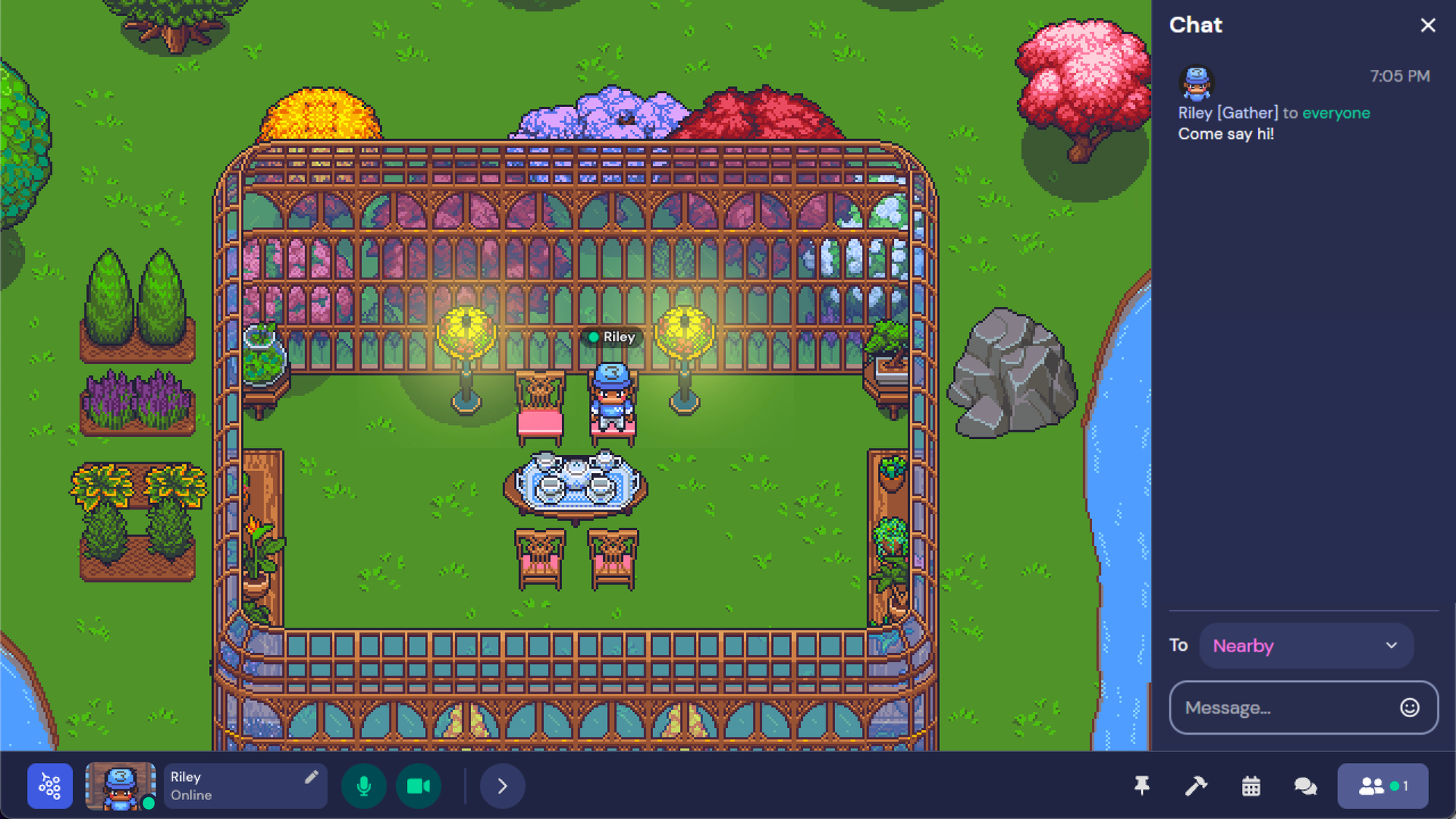
We’re excited to announce our new navigation layout! Our team brainstormed how to make Gather both easier to use and more flexible for adding new features. A few things we think you’ll love include the easy-to-access mic and camera toggles, a personal video feed that doesn’t take up space in the Map, and navigation that resizes without losing any icons.
Try out the new navigation by opening
Settings
(Ctrl/⌘+P), selecting the User
tab, and toggling on Navigation 2.0
. We’re aiming to release this to everyone on March 28. Tell your friends!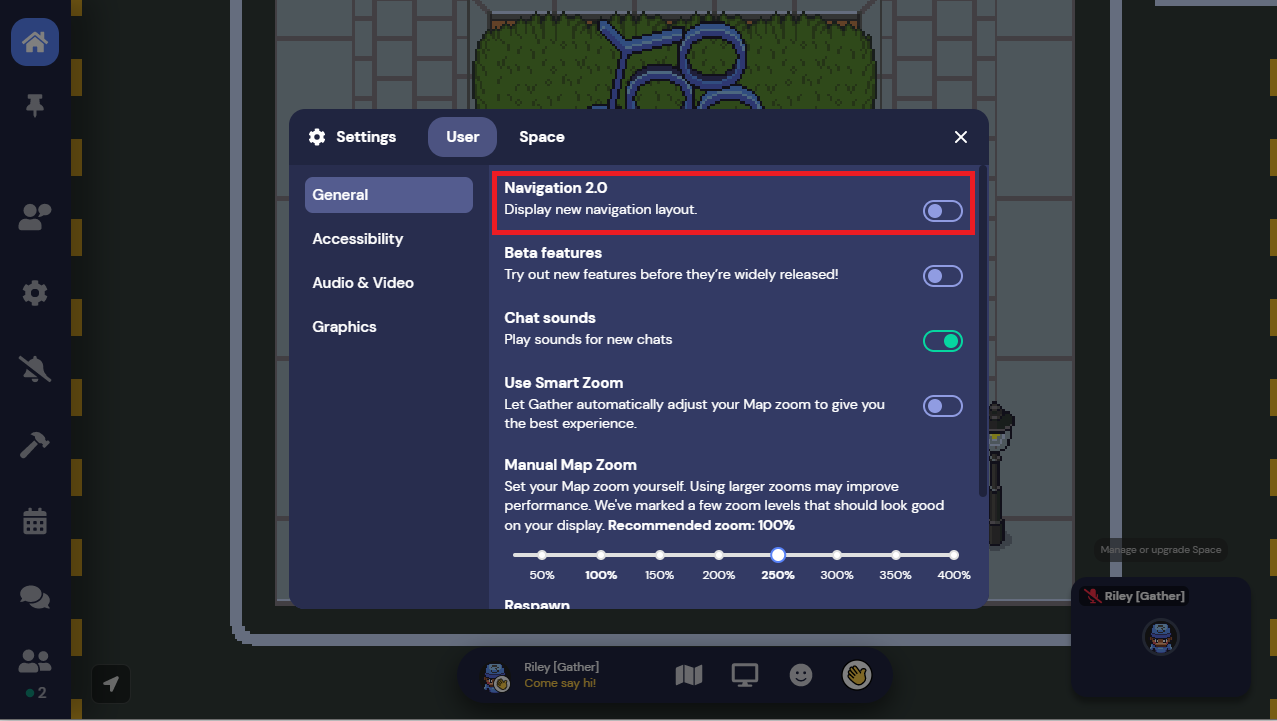
↗ Increased Video Grid Capacity
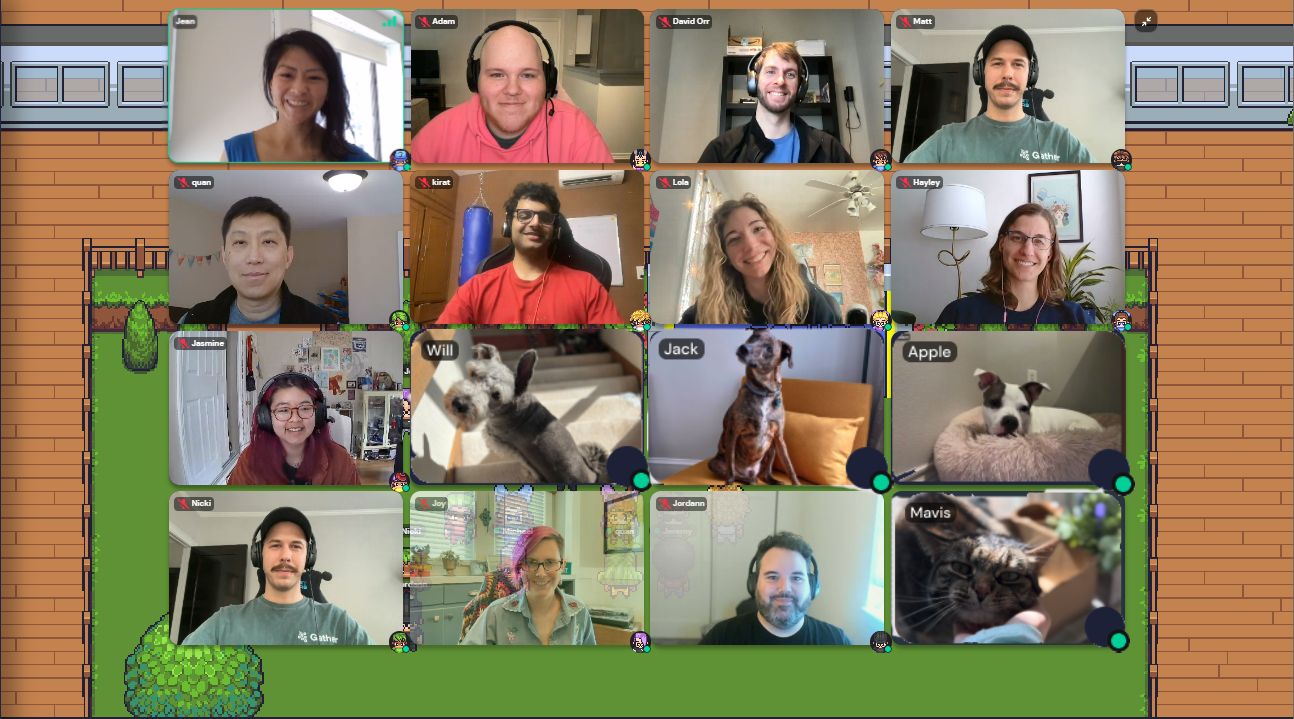
You can now see up to 16 people at a time when you expand your video carousel into grid mode.
If you notice performance issues with the larger video grid size, you can turn off the larger grid size in User Settings under
Audio/Video
.👋 Come Say Hi [Partial Roll-Out]
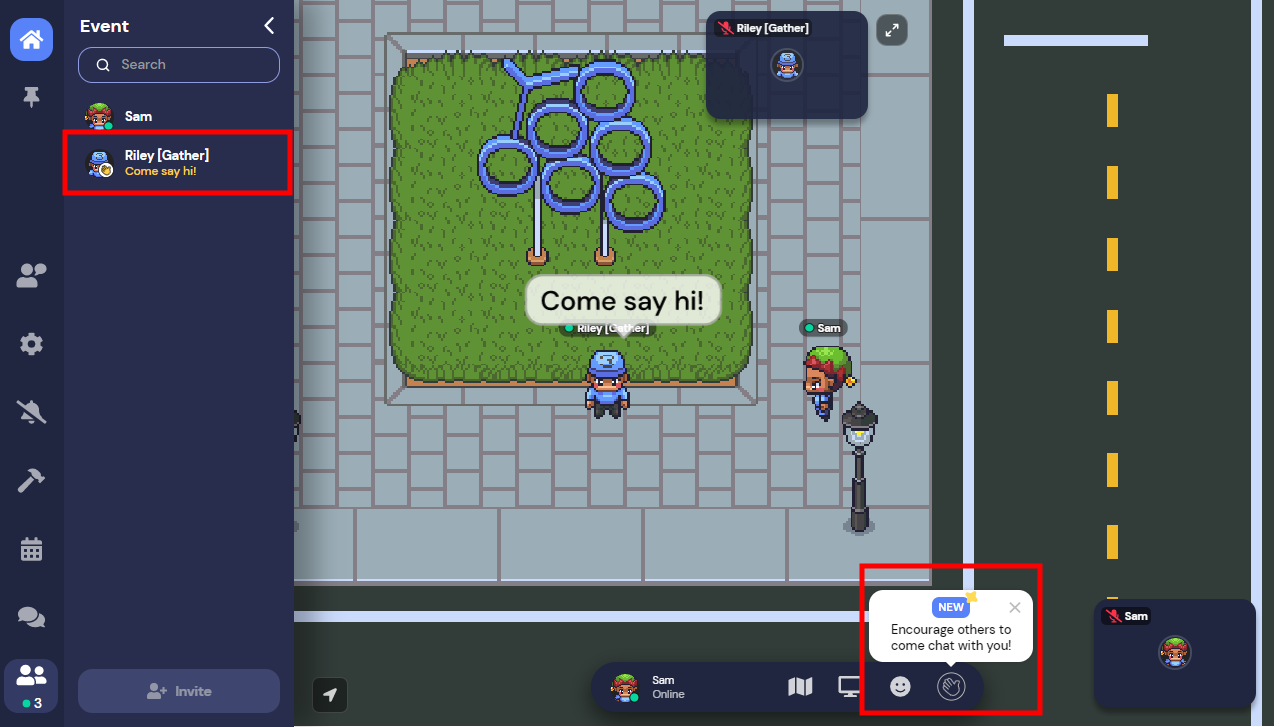
It’s hard to tell when it’s okay to walk up and chat with someone at a big event. We’re trying out a new feature to help break the ice and provide a clear signal to others when you’re happy to chat.
When you toggle this on, your status will change to “Come say hi!” and there will be a speech bubble over your head saying, “Come say hi!” to make it easier for others to find you. To remove either of these, simply toggle the feature off.
🕰 World Clock Extension
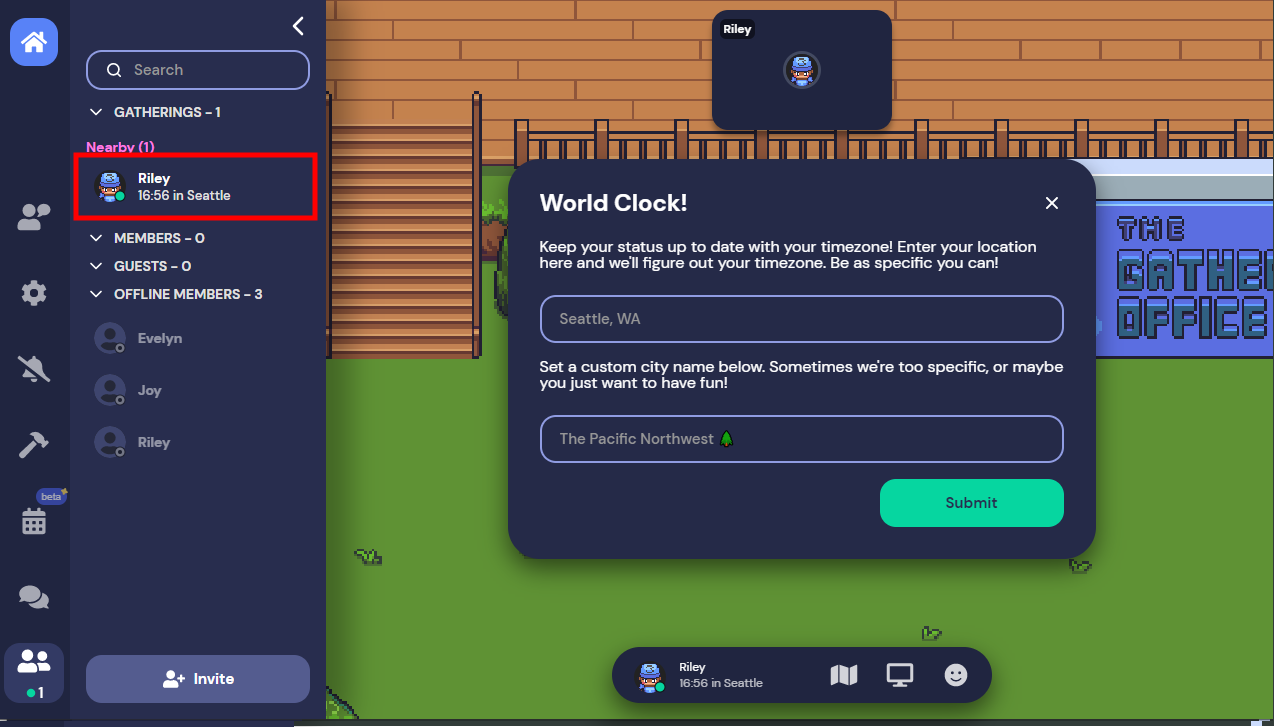
Working with colleagues across several time zones? Never sure if it’s a good time to bother your co-worker? With the World Clock extension, you can have your local time displayed in your status.
To use this, you will need to:
- Activate the extension from the Mapmaker.
- Use the Object Picker to place the world clock object in your Space.
- Interact with the world clock object to set your location and encourage your coworkers to do the same.
Want more details or to see other available extensions? See the Extensions category in our help center.
🦋 Less Flashy Updates and Bug Round Up
- Centered maps to prevent smaller Spaces from being tucked into upper left corner of your screen.
- Added graphical video stats to debug mode.
- Resolved issues with private area overlays displaying incorrectly.
- Removed ability to add “/” to Space names.
- Resolved issue with character movement stuttering in Firefox.
- Adjusted WASD tutorial in remote work Spaces to only display for new users.
- Fixed missing title bar for Desktop App.
- Adjusted messaging on Spaces created with an anonymous account to make it more clear that the current Space cannot be recovered or transferred to an account.
- Deprecated friendship system.
- Fixed issue with how similar images were stored.
🙋♀️ Vote with Your Feet Extension
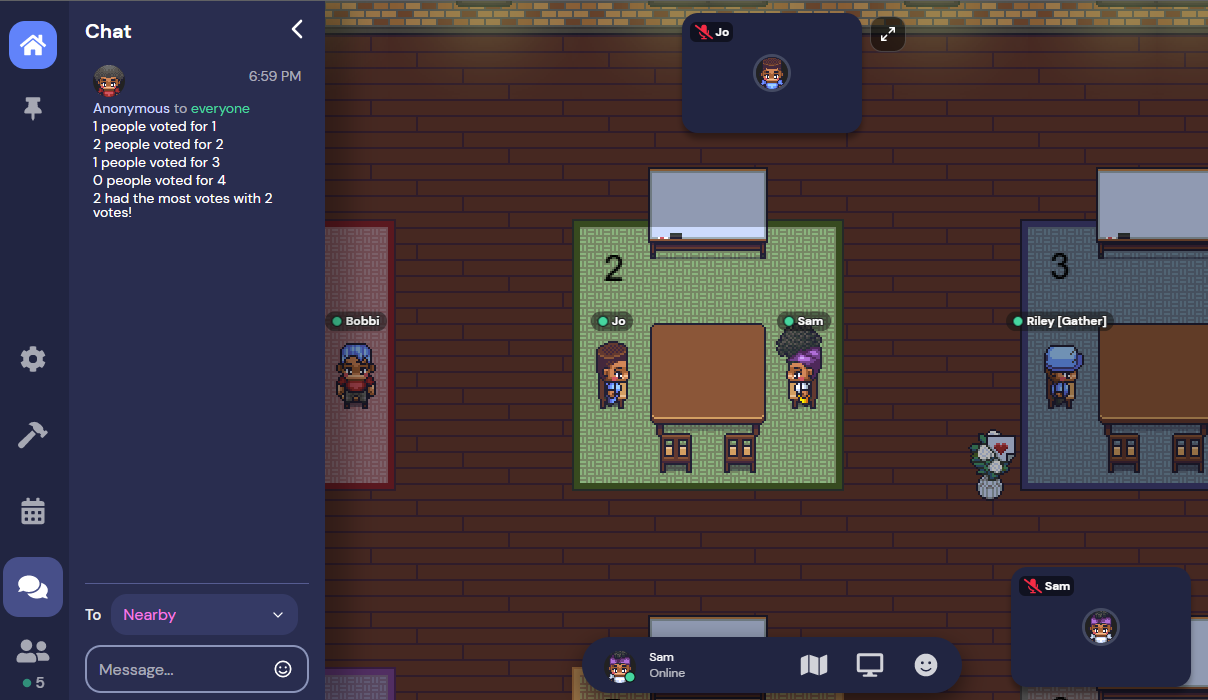
Been wanting a fun and dynamic way to vote on topics, get a pulse check, or see how many people are in each group when splitting into teams? Try out our new Vote with Your Feet extension! Label private areas for your guests to stand in to show their support for a particular option. Once everyone has settled down and made their choice, interact with our special extension object to tally up the votes and have the results sent to you as a private message or have it sent to everyone in the room.
To use this, you will need to:
- Activate the extension from the Mapmaker.
- Create private tile effect areas where your guests should go to vote for a certain option. Use distinct private tile IDs for each voting option. (Many of our templates use numbers for private tile IDs by default.)
- Visually label each voting area. Using the same name as the private tile ID can be helpful. (This step isn’t part of activating the extension, but it helps people in the Space know where to go.)
- Open the object picker, find the Vote with Your Feet extension, select the object, enter the private tile IDs (separated by a comma) for each of your voting areas, and place the object somewhere convenient for your host to access.
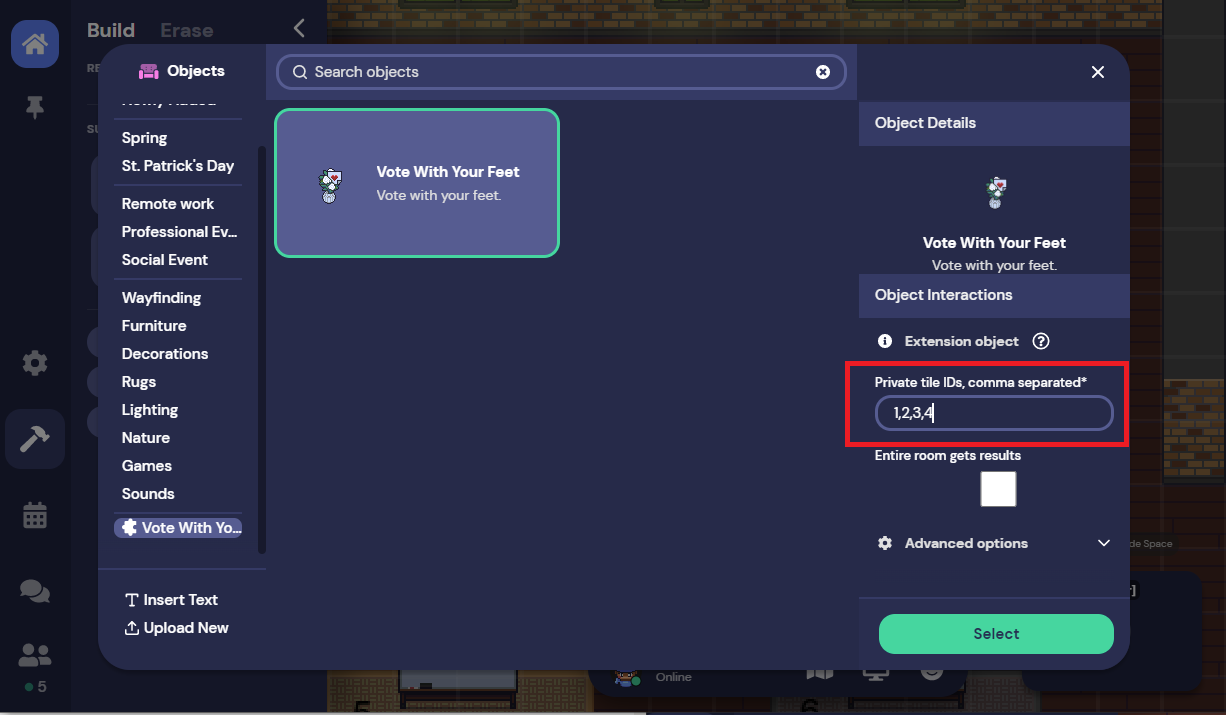
- As the host, you can send out questions or topics through chat or over Spotlight, have everyone go to the voting area that matches their preference, and then, once everyone is settled, interact with the object to get the final results!
Want more details or to see other available extensions? See the Extensions category in our help center.
↔ Auto-Resizer for Logos
Have you ever tried to decorate your office or booth to find that your images are huge compared to everything else? If so, head to the Object Picker and select the Company Logo (Upload) object.
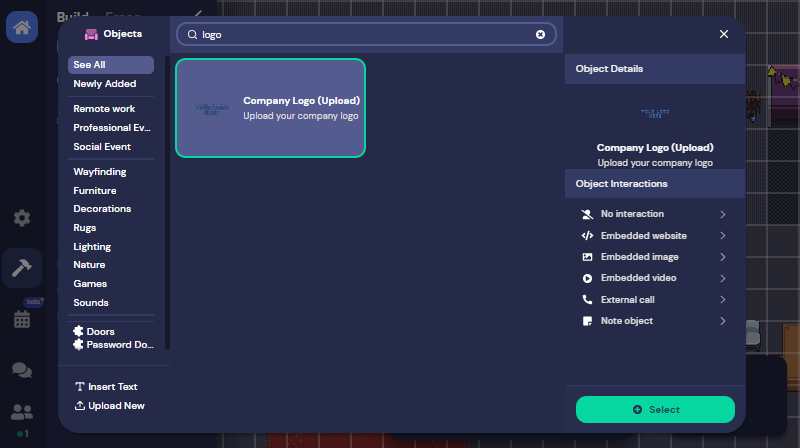
After placing it on your map, anyone with Builder or Moderator permissions can press “x” to upload a new image that will be automatically resized to fit within a 2x5 tile area.
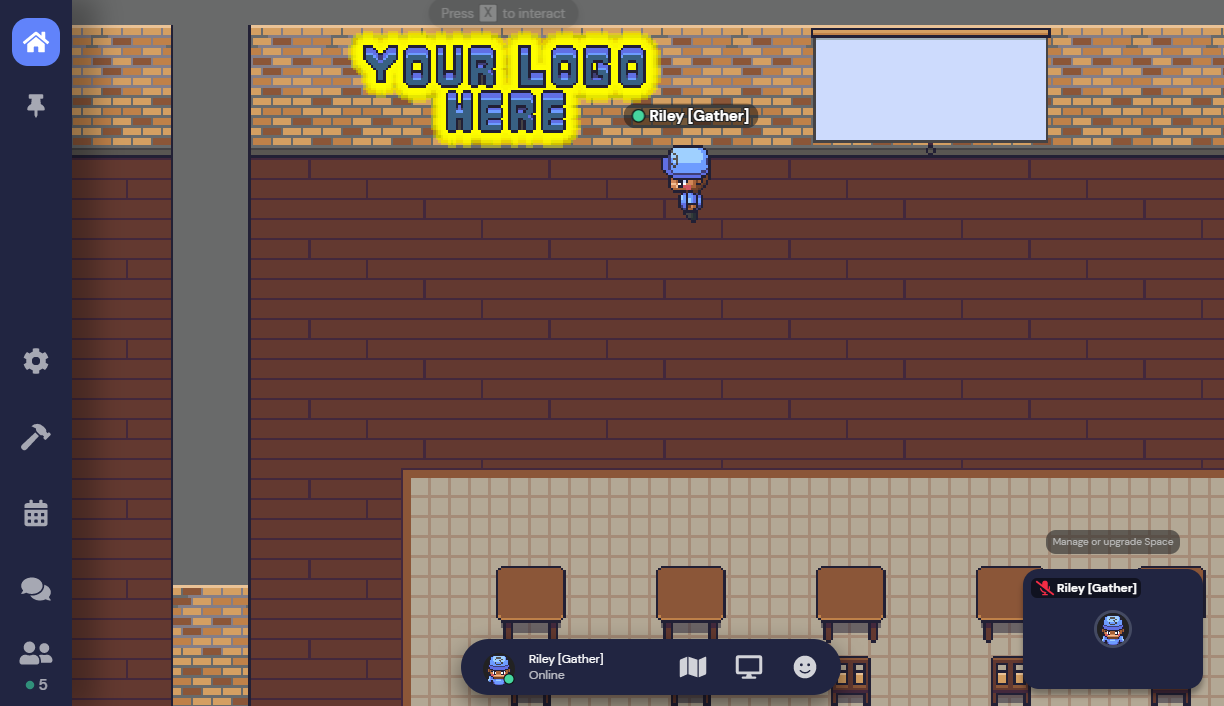
🦋 Less Flashy Updates and Bug Round Up
- Resolved issue with name tags remaining after someone leaves
- Resolved issue with Smart Zoom toggle not activating
- Set a max width for statuses in the bottom action bar
- Reorganized Object Picker with new categories
- Retired Wheel of Time templates
- Resolved loading issues on app.gather.town/create
- Fixed fatal error related to launching tutorial island from the Events Checklist
- Fixed ability to update number of attendees on Events Checklist
- Resolved issue with canceled reservations appearing on Events Checklist
- Resolved issue with timed objects extension
- Resolved issue causing performance drops when tabbing back to Gather
- Added several performance improvements for large events, especially relating to having a large number of attendees entering and exiting the Space within a short timeframe
- Shortened average time to reconnect if disconnected
✅ Preload Assets Setting
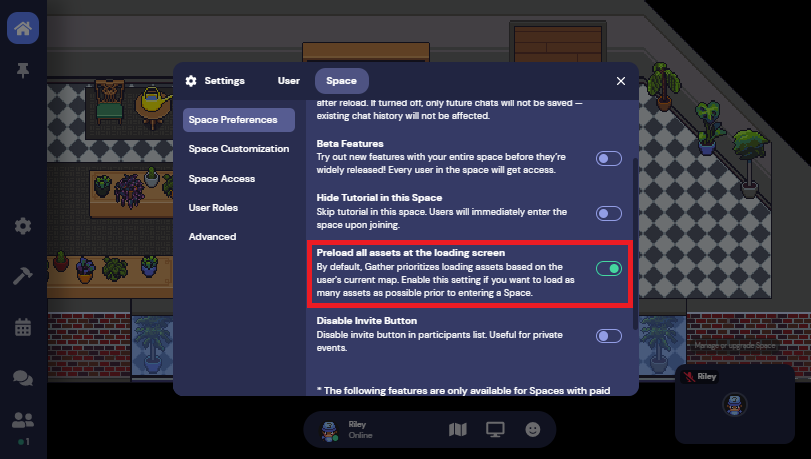
We realize that one size does not fit all at Gather. Everyone has different needs, especially when they’re using our platform for wildly different things. With that in mind, today we’d like to introduce the ability to have all of your guests preload all of your Space’s assets while on the loading screen.
Typically, assets will only load as you approach them and assets in other rooms will only download if you choose to visit those rooms. This speeds up how quickly someone can enter your Space and begin exploring. This may also result in our now infamous question mark boxes dotting your space.
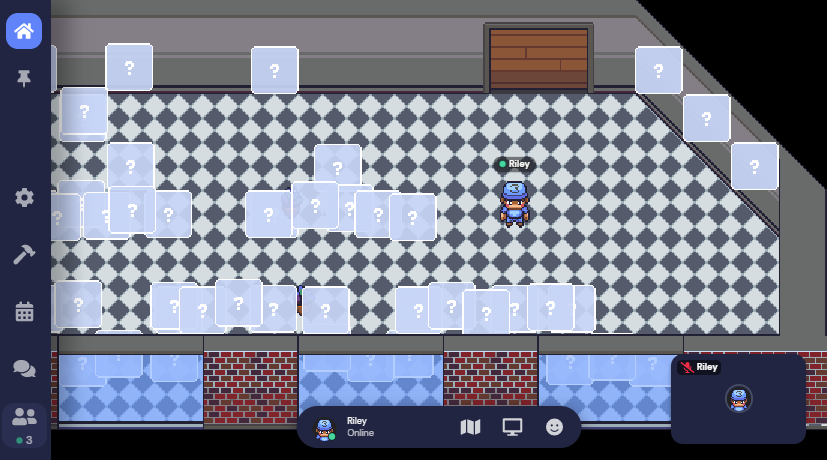
If you do not want assets to load on an as-needed basis for your guests (for immersive theatre, escape rooms, etc.), you can turn on the “Preload all assets” feature in your Space’s Settings to have everything download while your guest is loading into the Space. Turning on this option for your Space will change this behavior for all future visitors.
Although it may take longer for your Space to initially load, you now have the option to provide a more seamless experience for your guests, regardless of their internet connection.
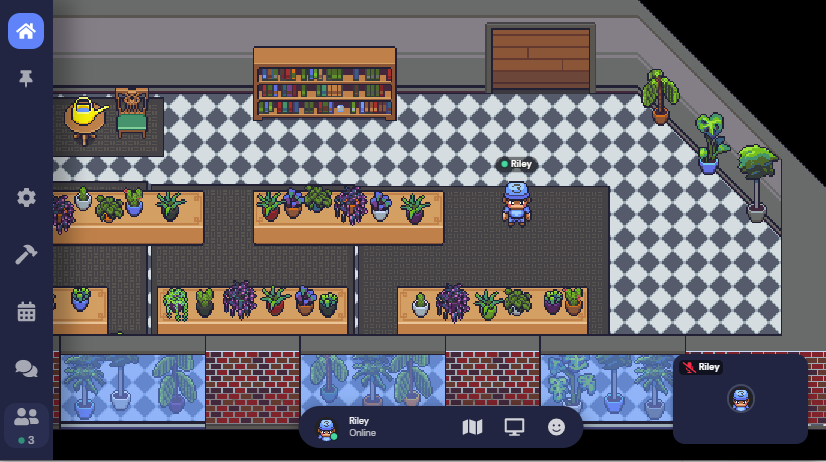
🦋 Less Flashy Updates and Bug Round Up
- Added hot keys for muting and unmuting audio (Ctrl/⌘+Shift+A) and video (Ctrl/⌘+Shift+V).
- Adjusted redirects from deleting a Space to go to /app rather than /dashboard.
- Fixed a few more confetti rendering issues.
- Fixed issue where invalid Spaces would still attempt to load and get stuck on connecting.
- Improved maintaining connected for low-bandwidth connections.
- Massively increased efficiency when rejoining a Space after getting disconnected for any reason. (More to follow next week!)
That's all for now!
- The Gather Team
Load More
→