new
fixed
Updates for March 15, 2022
✨ New Navigation UI
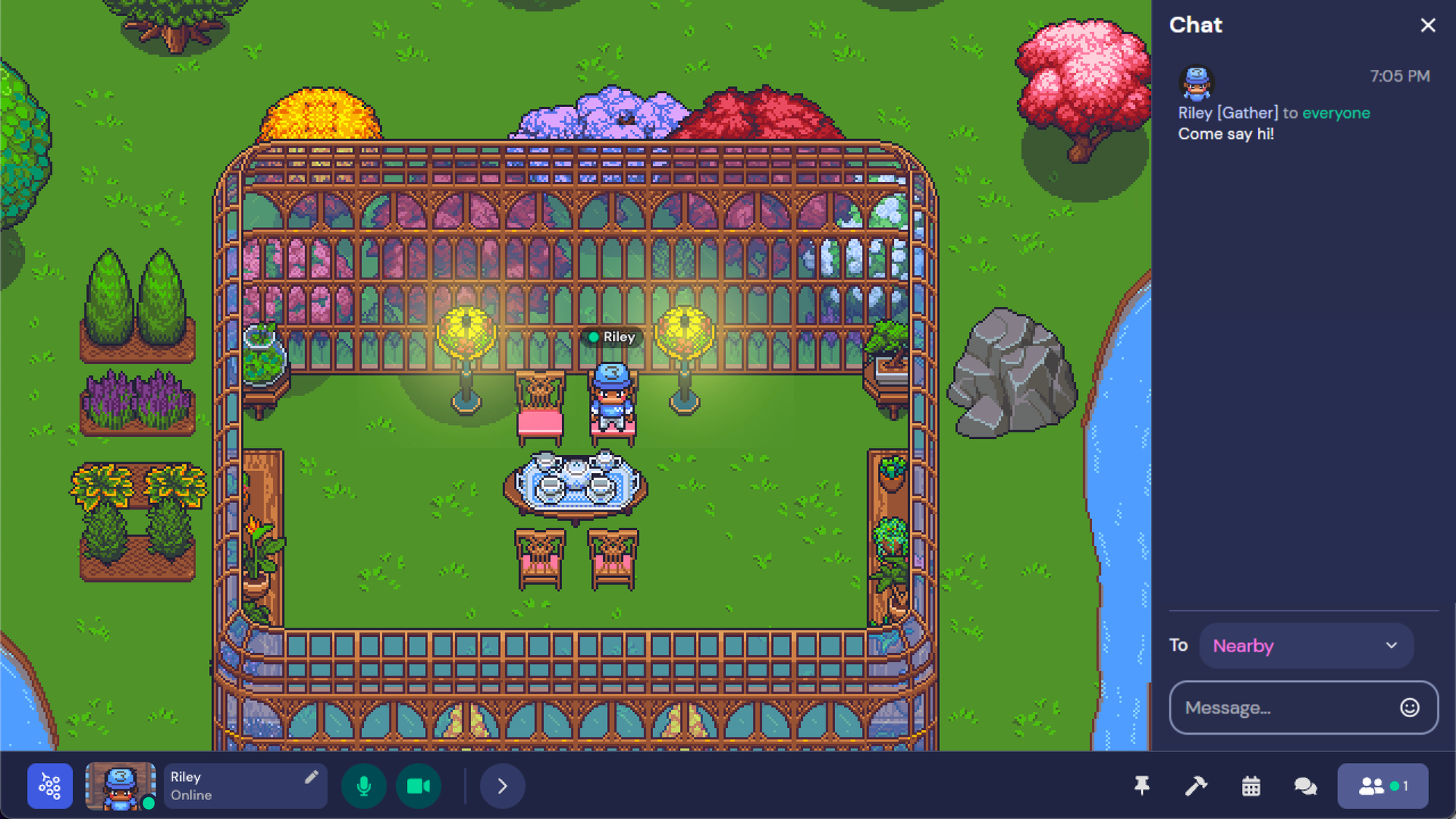
We’re excited to announce our new navigation layout! Our team brainstormed how to make Gather both easier to use and more flexible for adding new features. A few things we think you’ll love include the easy-to-access mic and camera toggles, a personal video feed that doesn’t take up space in the Map, and navigation that resizes without losing any icons.
Try out the new navigation by opening
Settings
(Ctrl/⌘+P), selecting the User
tab, and toggling on Navigation 2.0
. We’re aiming to release this to everyone on March 28. Tell your friends!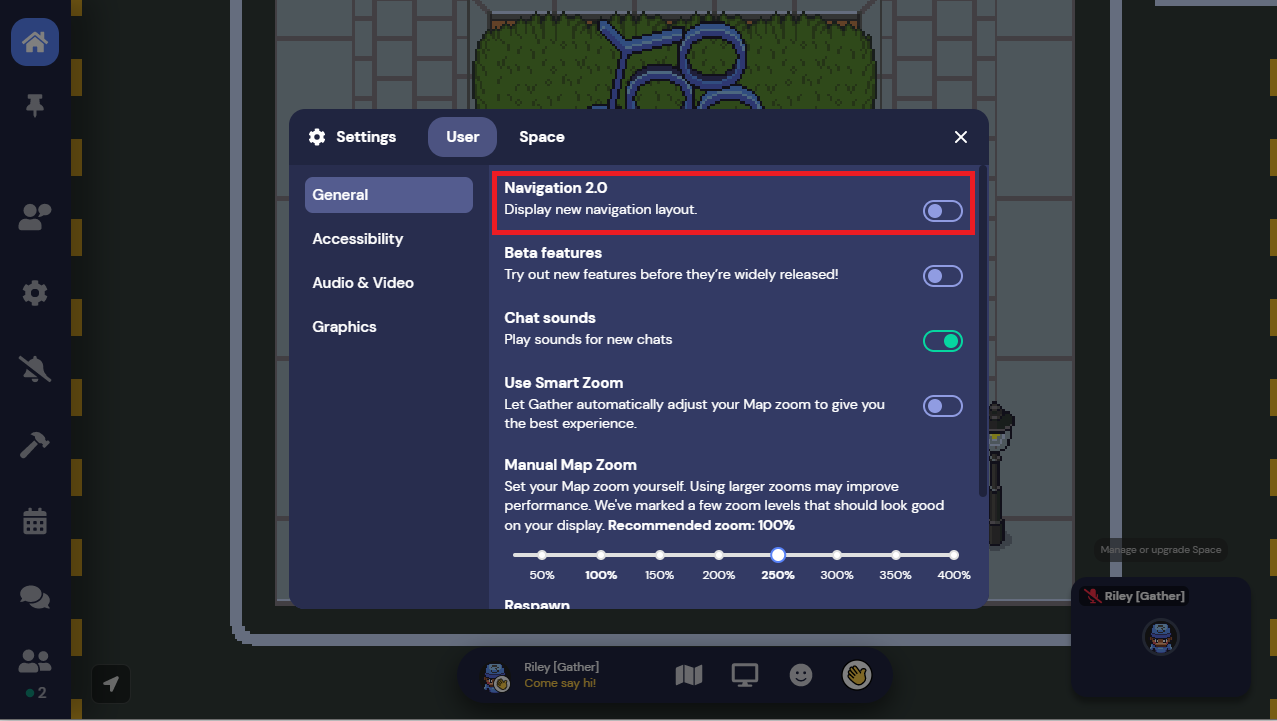
↗ Increased Video Grid Capacity
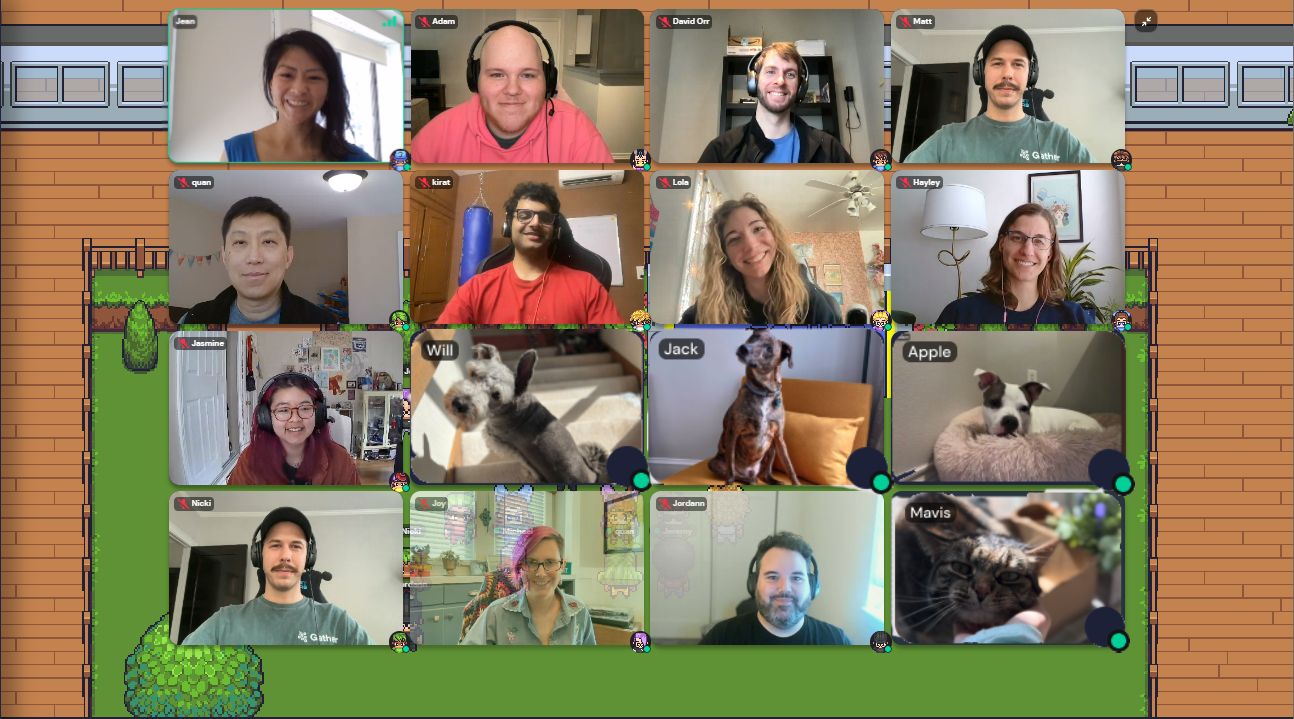
You can now see up to 16 people at a time when you expand your video carousel into grid mode.
If you notice performance issues with the larger video grid size, you can turn off the larger grid size in User Settings under
Audio/Video
.👋 Come Say Hi [Partial Roll-Out]
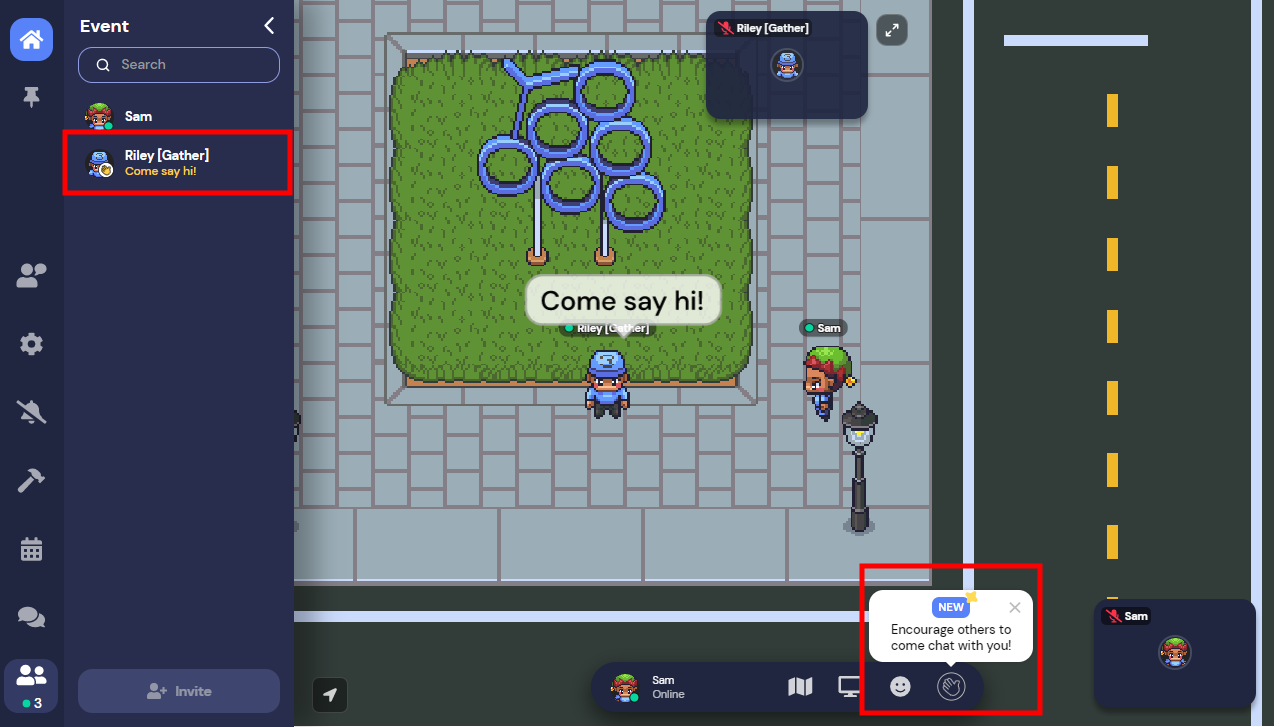
It’s hard to tell when it’s okay to walk up and chat with someone at a big event. We’re trying out a new feature to help break the ice and provide a clear signal to others when you’re happy to chat.
When you toggle this on, your status will change to “Come say hi!” and there will be a speech bubble over your head saying, “Come say hi!” to make it easier for others to find you. To remove either of these, simply toggle the feature off.
🕰 World Clock Extension
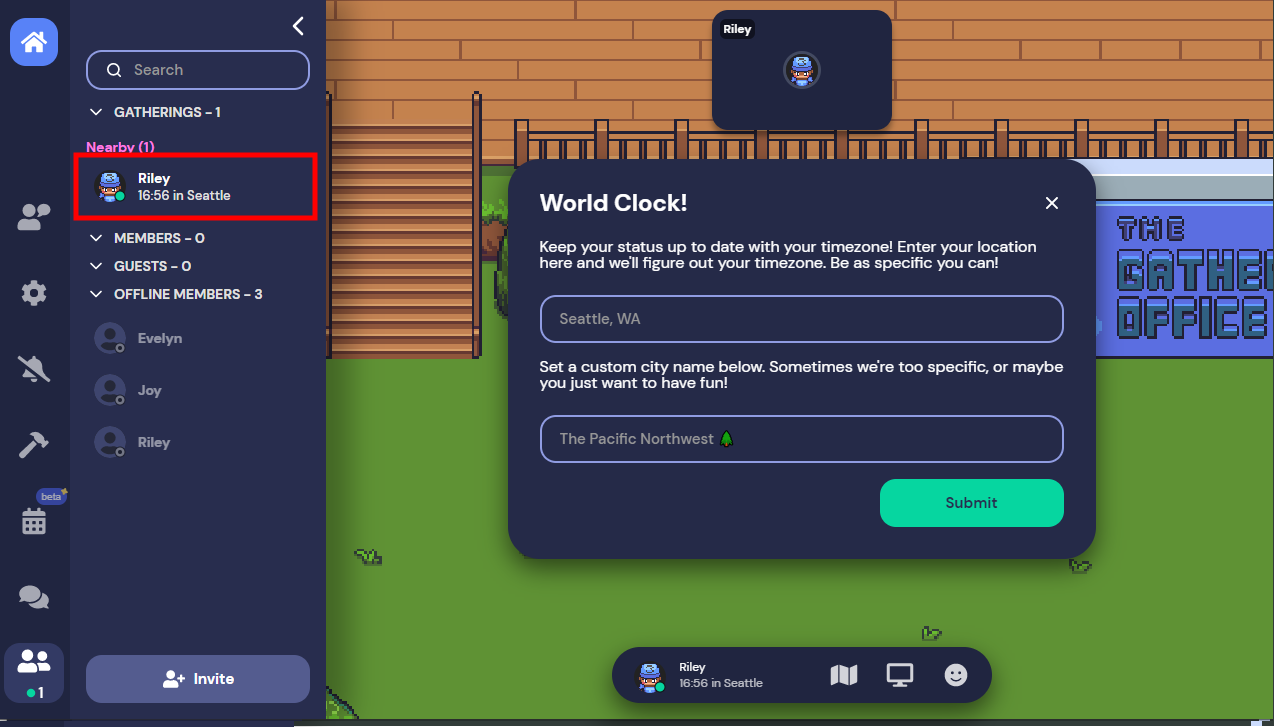
Working with colleagues across several time zones? Never sure if it’s a good time to bother your co-worker? With the World Clock extension, you can have your local time displayed in your status.
To use this, you will need to:
- Activate the extension from the Mapmaker.
- Use the Object Picker to place the world clock object in your Space.
- Interact with the world clock object to set your location and encourage your coworkers to do the same.
Want more details or to see other available extensions? See the Extensions category in our help center.
🦋 Less Flashy Updates and Bug Round Up
- Centered maps to prevent smaller Spaces from being tucked into upper left corner of your screen.
- Added graphical video stats to debug mode.
- Resolved issues with private area overlays displaying incorrectly.
- Removed ability to add “/” to Space names.
- Resolved issue with character movement stuttering in Firefox.
- Adjusted WASD tutorial in remote work Spaces to only display for new users.
- Fixed missing title bar for Desktop App.
- Adjusted messaging on Spaces created with an anonymous account to make it more clear that the current Space cannot be recovered or transferred to an account.
- Deprecated friendship system.
- Fixed issue with how similar images were stored.