new
Mapmaker
Updates for June 20, 2021
🚪 Door Extensions (Beta, released Monday, June 21st)
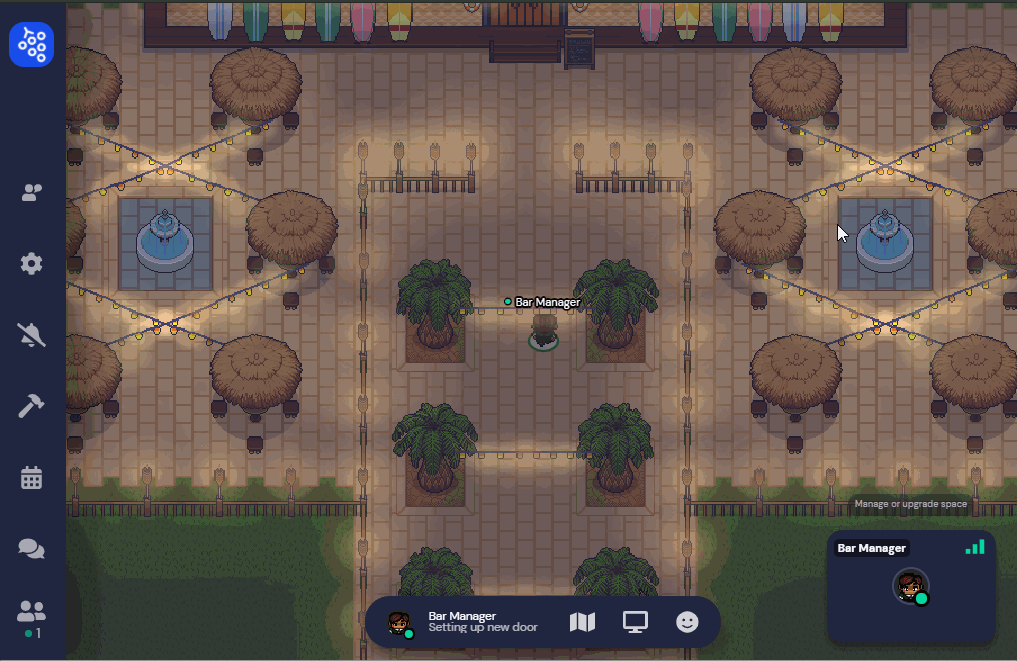
We're excited to beta test our first two Gather Official extensions:
- Doors that open and close when you interact with them, and
- Doors that only open with a password
Both of these extensions will add and remove impassible tiles based on a set action. If you erase either type of door, the impassible tiles will remain until deleted in the Mapmaker.
To get started with our extensions, you will first need to:
- Activate Beta Features in your space
- Turn on each extension you wish to use by going into the Mapmaker options menu and opening the Extensions Settings

Objects associated with Extensions can be treated similarly to other objects and can be found by clicking their related category in the Object Picker (either in Mapmaker Mode or inside your Space using Build Mode). Make sure you don't change the object type for the Extension to work properly!
All Extension object categories are marked by a puzzle-piece icon next to their names. You may need to scroll down to find what you're looking for!
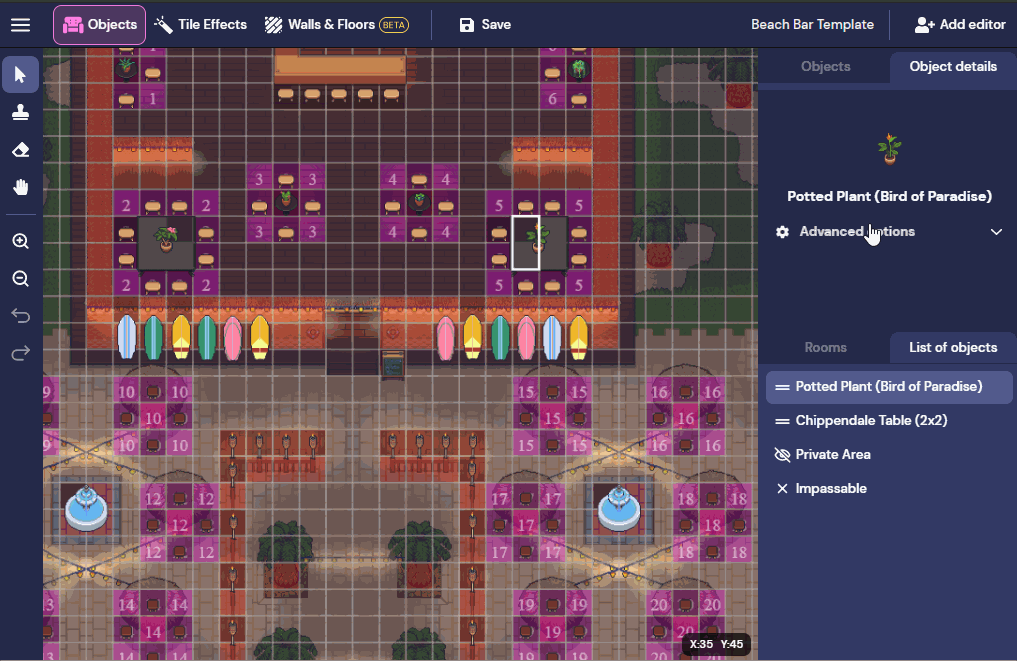
To update the information for password-protected doors, interact with it while you are inside of your Space. If you are an owner or moderator, you will see the option to edit the door's information.
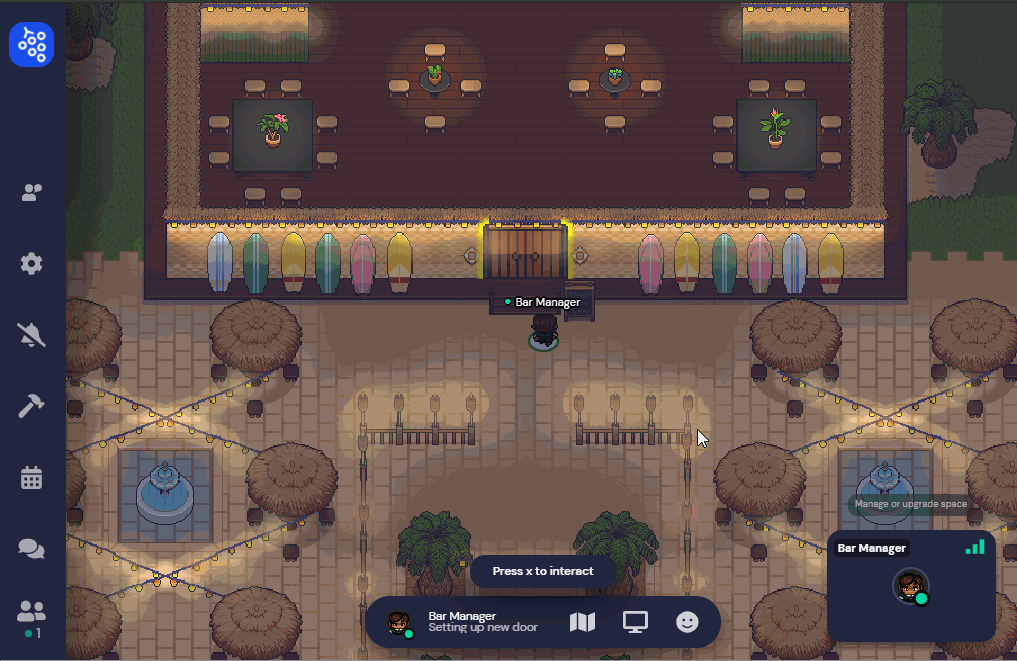
Extension functionality may take up to 30 seconds to fully load once your Space becomes active (aka, has at least 1 person visiting), so if something doesn't quite work the first time, wait a bit and try again!
🛎Manage Chat Notification Sounds
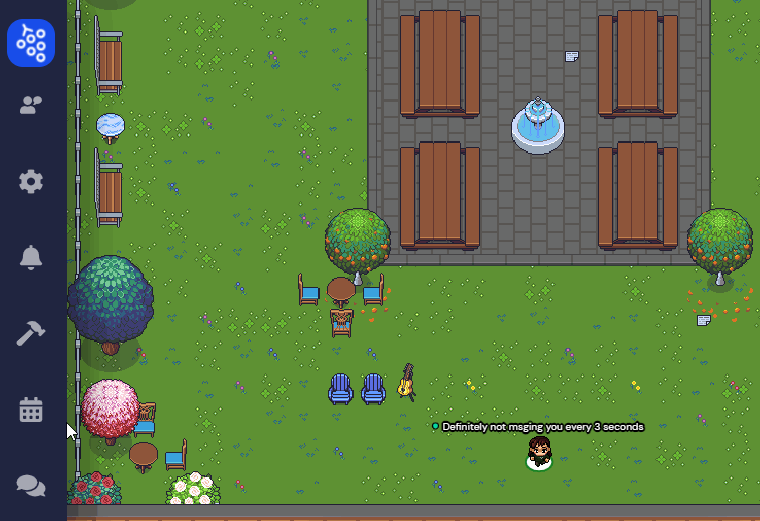
For those of you who hang out in Spaces with others who love to chat, you now have the option of turning off the chat notification sound.
Remember that you will normally only hear the notification sound if your Gather screen is out of focus (aka, if you're in another tab).
On the Gather Desktop App this option will also turn off the pop-up notifications.
🐛 Minor Updates and Bug Round Up
- Added ability to kick out a user from a Space without banning them
- Fixed Auto Idle mute choice from being forgotten upon refresh
- Added screen sharing stream quality indicator
- Fixed browser compiling warnings
- Fixed AV errors during tutorial
- Fixed Chat scrolling with movement bug
- Fixed Camera switching from preferred camera
- Will no longer say camera is disconnected if there is no camera input
- Fixed Incognito AV Permissions bug
- Applied stricter conditions for showing disconnected message
- Fixed shadowed icons breaking bug
- Remove self-ban button in gridview
- Fixed bubbles between someone in a private space and someone who is not
- Patched Portals
- Updated "Disable Invite" setting
- Added Gather Staff Access toggle
- Added automatic switch to object mode when duplicating object in MM
- Several more performance improvements
- Additional video/connection bugs squashed